Deep linking
In this guide we will set up our app to handle external URIs. Let's suppose that we want a URI like example://chat/Eric to open our app and link straight into a chat screen for some user named "Eric".
Configuration
Previously, we had defined a navigator like this:
const SimpleApp = createAppContainer(
createStackNavigator({
Home: { screen: HomeScreen },
Chat: { screen: ChatScreen },
})
);
We want paths like chat/Eric to link to a "Chat" screen with the user passed as a param. Let's re-configure our chat screen with a path that tells the router what relative path to match against, and what params to extract. This path spec would be chat/:user.
const SimpleApp = createAppContainer(
createStackNavigator({
Home: { screen: HomeScreen },
Chat: {
screen: ChatScreen,
path: 'chat/:user',
},
})
);
If we have nested navigators, we need to provide each parent screen with a path. All the paths will be concatenated and can also be an empty string. This path spec would be friends/chat/:user.
const AuthSwitch = createAppContainer(
createStackNavigator({
AuthLoading: { screen: AuthLoadingScreen },
App: {
screen: AppStack,
path: '',
},
Auth: { screen: AuthStack },
})
);
const AppStack = createStackNavigator({
Home: { screen: HomeScreen },
Friends: {
screen: FriendsScreen,
path: 'friends',
},
});
const FriendsScreen = createStackNavigator({
Overview: { screen: OverviewScreen },
Chat: {
screen: ChatScreen,
path: 'chat/:user',
},
});
Set up with Expo projects
You need to specify a scheme for your app. You can register for a scheme in your app.json by adding a string under the scheme key:
{
"expo": {
"scheme": "example"
}
}
URI Prefix
Next, let's configure our navigation container to extract the path from the app's incoming URI.
const SimpleApp = createAppContainer(createStackNavigator({...}));
const prefix = Expo.Linking.makeUrl('/');
const MainApp = () => <SimpleApp uriPrefix={prefix} />;
iOS
To test the URI on the simulator (Expo client app ), run the following:
xcrun simctl openurl booted [ put your URI prefix in here ]
// for example
xcrun simctl openurl booted exp://127.0.0.1:19004/--/chat/Eric
Android
To test the intent handling in Android (Expo client app ), run the following:
adb shell am start -W -a android.intent.action.VIEW -d "[ put your URI prefix in here ]" com.simpleapp
// for example
adb shell am start -W -a android.intent.action.VIEW -d "exp://127.0.0.1:19004/--/chat/Eric" com.simpleapp
Read the Expo linking guide for more information about how to configure linking in projects built with Expo.
Set up with react-native init projects
URI Prefix
Next, let's configure our navigation container to extract the path from the app's incoming URI.
const SimpleApp = createAppContainer(createStackNavigator({...}));
const prefix = 'example://';
const MainApp = () => <SimpleApp uriPrefix={prefix} />;
iOS
Let's configure the native iOS app to open based on the example:// URI scheme.
In SimpleApp/ios/SimpleApp/AppDelegate.m:
// Add the header at the top of the file:
#import <React/RCTLinkingManager.h>
// Add this above the `@end`:
- (BOOL)application:(UIApplication *)application openURL:(NSURL *)url
sourceApplication:(NSString *)sourceApplication annotation:(id)annotation
{
return [RCTLinkingManager application:application openURL:url
sourceApplication:sourceApplication annotation:annotation];
}
In Xcode, open the project at SimpleApp/ios/SimpleApp.xcodeproj. Select the project in sidebar and navigate to the info tab. Scroll down to "URL Types" and add one. In the new URL type, set the identifier and the URL scheme to your desired URL scheme.
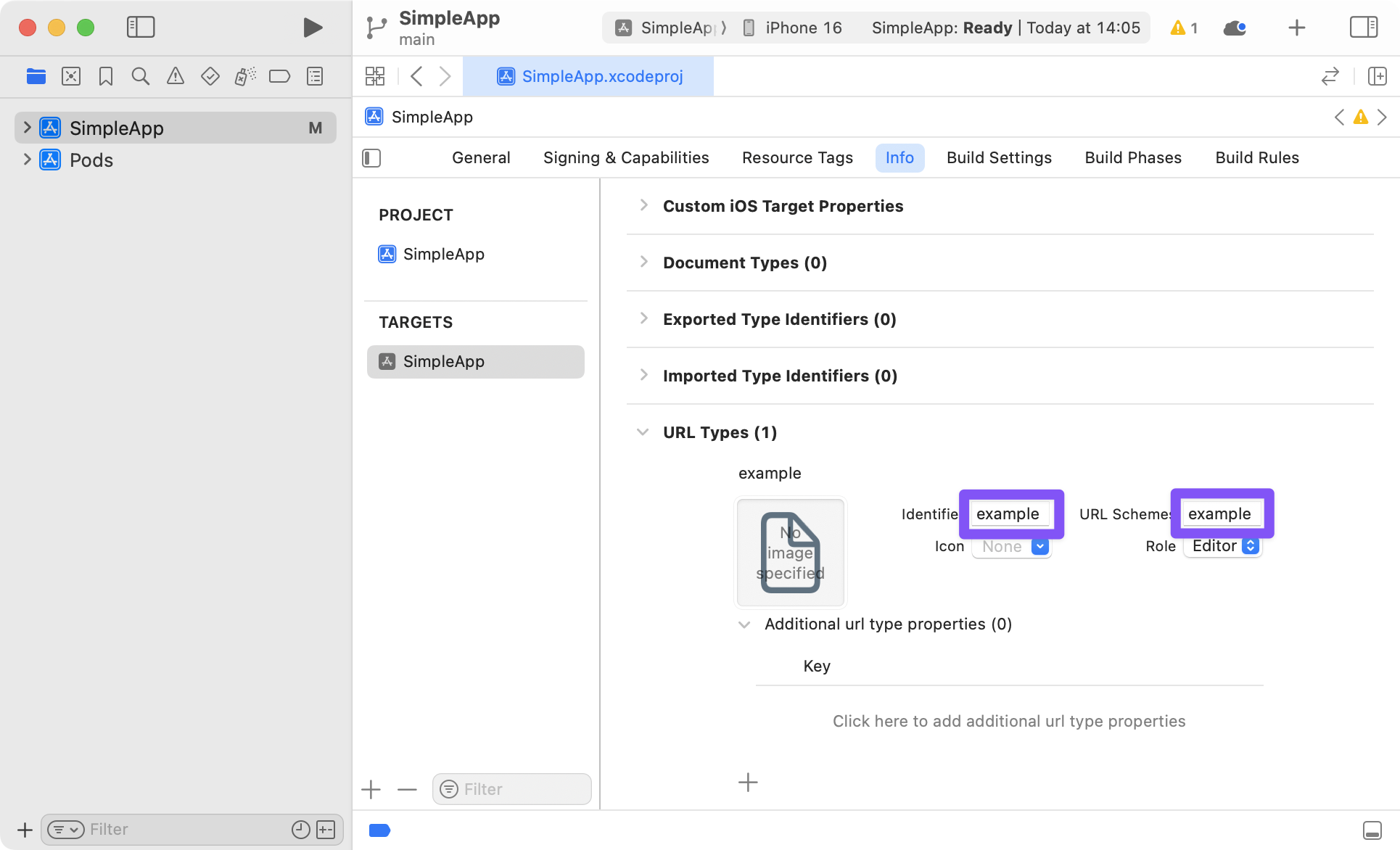
Now you can press play in Xcode, or re-build on the command line:
react-native run-ios
To test the URI on the simulator, run the following:
xcrun simctl openurl booted example://chat/Eric
To test the URI on a real device, open Safari and type example://chat/Eric.
Android
To configure the external linking in Android, you can create a new intent in the manifest.
In SimpleApp/android/app/src/main/AndroidManifest.xml, do these followings adjustments:
- Set
launchModeofMainActivitytosingleTaskin order to receive intent on existingMainActivity. It is useful if you want to perform navigation using deep link you have been registered - details - Add the new
intent-filterinside theMainActivityentry with aVIEWtype action:
<activity
android:name=".MainActivity"
android:launchMode="singleTask">
<intent-filter>
<action android:name="android.intent.action.MAIN" />
<category android:name="android.intent.category.LAUNCHER" />
</intent-filter>
<intent-filter>
<action android:name="android.intent.action.VIEW" />
<category android:name="android.intent.category.DEFAULT" />
<category android:name="android.intent.category.BROWSABLE" />
<data android:scheme="example" />
</intent-filter>
</activity>
Now, re-install the app:
react-native run-android
To test the intent handling in Android, run the following:
adb shell am start -W -a android.intent.action.VIEW -d "example://chat/Eric" com.simpleapp
Disable deep linking
In case you want to handle routing with deep-linking by yourself instead of react-navigation, you can pass enableURLHandling={false} prop to your app container:
const SimpleApp = createAppContainer(createStackNavigator({...}));
const MainApp = () => <SimpleApp enableURLHandling={false} />;
Then, to handle the URL with the parameters, you can use Linking in your components to react to events.
componentDidMount() {
// [...]
Linking.addEventListener('url', this.handleDeepLink)
}
componentWillUnmount() {
// [...]
Linking.removeEventListener('url', this.handleDeepLink);
}
And the method to handle it :
handleDeepLink(e) {
const route = e.url.replace(/.*?:\/\//g, '')
// use route to navigate
// ...
}
This should get you started! 🥳