Hello React Navigation
In a web browser, you can link to different pages using an anchor (<a>) tag. When the user clicks on a link, the URL is pushed to the browser history stack. When the user presses the back button, the browser pops the item from the top of the history stack, so the active page is now the previously visited page. React Native doesn't have a built-in idea of a global history stack like a web browser does -- this is where React Navigation enters the story.
React Navigation's stack navigator provides a way for your app to transition between screens and manage navigation history. If your app uses only one stack navigator then it is conceptually similar to how a web browser handles navigation state - your app pushes and pops items from the navigation stack as users interact with it, and this results in the user seeing different screens. A key difference between how this works in a web browser and in React Navigation is that React Navigation's stack navigator provides the gestures and animations that you would expect on Android and iOS when navigating between routes in the stack.
Lets start by demonstrating the most common navigator, createStackNavigator.
Installing the stack navigator library
The libraries we've installed so far are the building blocks and shared foundations for navigators, and each navigator in React Navigation lives in its own library. To use the stack navigator, we need to install @react-navigation/stack :
- npm
- Yarn
- pnpm
- Bun
npm install @react-navigation/stack@^5.x
yarn add @react-navigation/stack@^5.x
pnpm add @react-navigation/stack@^5.x
bun add @react-navigation/stack@^5.x
💡
@react-navigation/stackdepends on@react-native-community/masked-viewand the other libraries that we installed in Getting started. If you haven't installed those yet, head over to that page and follow the installation instructions.
Creating a stack navigator
createStackNavigator is a function that returns an object containing 2 properties: Screen and Navigator. Both of them are React components used for configuring the navigator. The Navigator should contain Screen elements as its children to define the configuration for routes.
NavigationContainer is a component which manages our navigation tree and contains the navigation state. This component must wrap all navigators structure. Usually, we'd render this component at the root of our app, which is usually the component exported from App.js.
// In App.js in a new project
import * as React from 'react';
import { View, Text } from 'react-native';
import { NavigationContainer } from '@react-navigation/native';
import { createStackNavigator } from '@react-navigation/stack';
function HomeScreen() {
return (
<View style={{ flex: 1, alignItems: 'center', justifyContent: 'center' }}>
<Text>Home Screen</Text>
</View>
);
}
const Stack = createStackNavigator();
function App() {
return (
<NavigationContainer>
<Stack.Navigator>
<Stack.Screen name="Home" component={HomeScreen} />
</Stack.Navigator>
</NavigationContainer>
);
}
export default App;
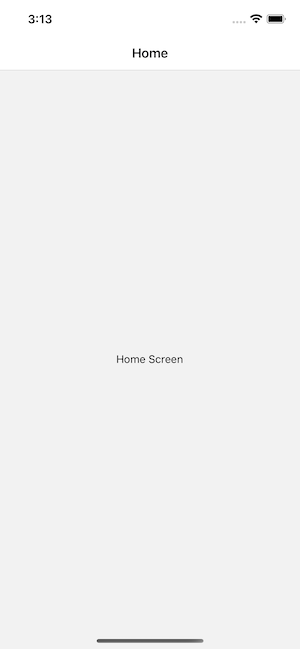
If you run this code, you will see a screen with an empty navigation bar and a grey content area containing your HomeScreen component (shown above). The styles you see for the navigation bar and the content area are the default configuration for a stack navigator, we'll learn how to configure those later.
The casing of the route name doesn't matter -- you can use lowercase
homeor capitalizedHome, it's up to you. We prefer capitalizing our route names.
Configuring the navigator
All of the route configuration is specified as props to our navigator. We haven't passed any props to our navigator, so it just uses the default configuration.
Let's add a second screen to our stack navigator and configure the Home screen to render first:
function DetailsScreen() {
return (
<View style={{ flex: 1, alignItems: 'center', justifyContent: 'center' }}>
<Text>Details Screen</Text>
</View>
);
}
const Stack = createStackNavigator();
function App() {
return (
<NavigationContainer>
<Stack.Navigator initialRouteName="Home">
<Stack.Screen name="Home" component={HomeScreen} />
<Stack.Screen name="Details" component={DetailsScreen} />
</Stack.Navigator>
</NavigationContainer>
);
}
Now our stack has two routes, a Home route and a Details route. A route can be specified by using the Screen component. The Screen component accepts a name prop which corresponds to the name of the route we will use to navigate, and a component prop which corresponds to the component it'll render.
Here, the Home route corresponds to the HomeScreen component, and the Details route corresponds to the DetailsScreen component. The initial route for the stack is the Home route. Try changing it to Details and reload the app (React Native's Fast Refresh won't update changes from initialRouteName, as you might expect), notice that you will now see the Details screen. Then change it back to Home and reload once more.
Note: The
componentprop accepts component, not a render function. Don't pass an inline function (e.g.component={() => <HomeScreen />}), or your component will unmount and remount losing all state when the parent component re-renders. See Passing additional props for alternatives.
Specifying options
Each screen in the navigator can specify some options for the navigator, such as the title to render in the header. These options can be passed in the options prop for each screen component:
<Stack.Screen
name="Home"
component={HomeScreen}
options={{ title: 'Overview' }}
/>
Sometimes we will want to specify the same options for all of the screens in the navigator. For that, we can pass a screenOptions prop to the navigator.
Passing additional props
Sometimes we might want to pass additional props to a screen. We can do that with 2 approaches:
-
Use React context and wrap the navigator with a context provider to pass data to the screens (recommended).
-
Use a render callback for the screen instead of specifying a
componentprop:<Stack.Screen name="Home">
{(props) => <HomeScreen {...props} extraData={someData} />}
</Stack.Screen>
Note: By default, React Navigation applies optimizations to screen components to prevent unnecessary renders. Using a render callback removes those optimizations. So if you use a render callback, you'll need to ensure that you use
React.memoorReact.PureComponentfor your screen components to avoid performance issues.
What's next?
The natural question at this point is: "how do I go from the Home route to the Details route?". That is covered in the next section.
Summary
- React Native doesn't have a built-in API for navigation like a web browser does. React Navigation provides this for you, along with the iOS and Android gestures and animations to transition between screens.
Stack.Navigatoris a component that takes route configuration as its children with additional props for configuration and renders our content.- Each
Stack.Screencomponent takes anameprop which refers to the name of the route andcomponentprop which specifies the component to render for the route. These are the 2 required props. - To specify what the initial route in a stack is, provide an
initialRouteNameas the prop for the navigator. - To specify screen-specific options, we can pass an
optionsprop toStack.Screen, and for common options, we can passscreenOptionstoStack.Navigator